The Salesforce Spring ‘19 release is quickly approaching and soon you’ll be able to take advantage of exciting new features and functionality. Here is a recap of 7 of my favorite features in the Salesforce Spring ’19 release, including pinned lists, lightning web components, customized help menu and more.
Key Dates
1. Jump Right into Your Most Important List View with Pinned Lists
Do you have a go-to list view that you want to load as your default list? Now you can. With pinned lists, all users can make any list their new default.
2. New Lightning Web Components
Spring ’19 introduces a new type of Lightning component called a Lightning web component. What used to be called a Lightning component is now called an Aura component. Aura components and Lightning web components work together and are both part of the Lightning Component framework.
3. Add Custom Resources to the Refreshed Lightning Experience Help Menu
The Help Menu has been redesigned to make room for your own resources. Guide users as they work in your org with links to your own URLs to websites, PDF files, videos, or Trailhead mixes. A getting-started section helps both users and admins to get on-boarded to the new user experience. Everyone can now search for and see documentation results from within the Help Menu.
4. Faster, Easier, and More Intuitive Flow Building with Flow Builder
Your flow-building experience just got a whole lot better! The Cloud Flow Designer has been replaced with a much faster tool: Flow Builder. It streamlines flow building and maintenance with a simplified user interface.
It’s now easier to choose the right element or resource for your flow. For example, the data elements have been consolidated. No more keeping track of whether you should use a Fast Create or Record Create, or which type of variable you need. Elements and resources have also been renamed to be more intuitive. For example, the sObject data type is now called “Record.”
Flow Builder is now the default flow-building tool in all orgs, Salesforce Classic or Lightning Experience, so no migration is needed. When you modify an existing flow or click New Flow, you open Flow Builder.
5. Turn On Lightning Experience (Critical Update)
Salesforce will turn on Lightning Experience on a rolling basis starting in Winter ‘20 to empower users to move faster, do more, and be more productive. Everyone is encouraged to start preparing to transition to Lightning Experience soon so that your users can benefit from everything the new interface has to offer. The future of the Salesforce user experience and platform is Salesforce Lightning. Moving forward, all innovations will be in Lightning Experience. Take advantage of the lead time before Lightning Experience is turned on to understand how your org’s features and customizations perform in the new interface and to prepare your users via change management. Start now to ensure a better experience for everyone when Lightning Experience is turned on later. Better yet, take control and turn on Lightning Experience for your users before this update is auto-activated, on your terms.
6. Suggest Recommendations and Offers to Your Lightning Experience Users
Direct your users to the best next step with the Einstein Next Best Action component. Available on Lightning record pages, this component uses strategies that apply your org’s business rules to display context-sensitive offers and actions, like an upgrade, a discount, or a service. You define the conditions and rules that determine which recommendations to display to your users. This component is available as part of Einstein Next Best Action.
7. Reports: Update headers, resize columns, stacked summaries and conditional formatting
Quickly Focus on Relevant Data with Conditional Formatting
Looking for a way to help sales reps easily identify the hottest deals that need immediate attention? Want to know at a glance which accounts have opportunities valued between $100,000 and $500,000? Apply conditional formatting to summary or matrix reports in Lightning Experience to lend color to your reports and gather insights at the same time.
Resize Columns to Fit Your Content
If truncated data and unused white space in columns aren’t your favorite things, wave goodbye to them. You can now adjust report column widths in Lightning Experience report builder and the run page.
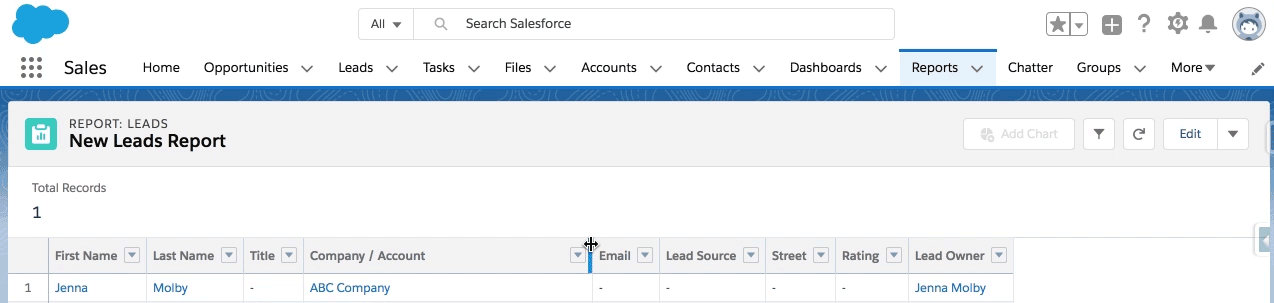
Gather Insights Faster with Stacked Summaries
You created those complex—but awesome— matrix reports so you could summarize large volumes of data and compare values in different fields. But the summarized metrics that you wish to compare are not always conveniently located next to each other. For a more viewer-friendly version of the report involves less scrolling, view the report with Stacked Summaries option enabled.
Review Data More Easily from the Run Page
If truncated data and unused white space in columns aren’t your favorite things, wave goodbye to them. You can now adjust report column widths in Lightning Experience report builder and the run page.
Getting Release Ready
Here are some other resources to get ready for the Spring ’19 release:
- Sandbox preview instructions
- Release note tips
- Prepare for Salesforce Releases Trailhead
- Join the Release Readiness Trailblazers Group
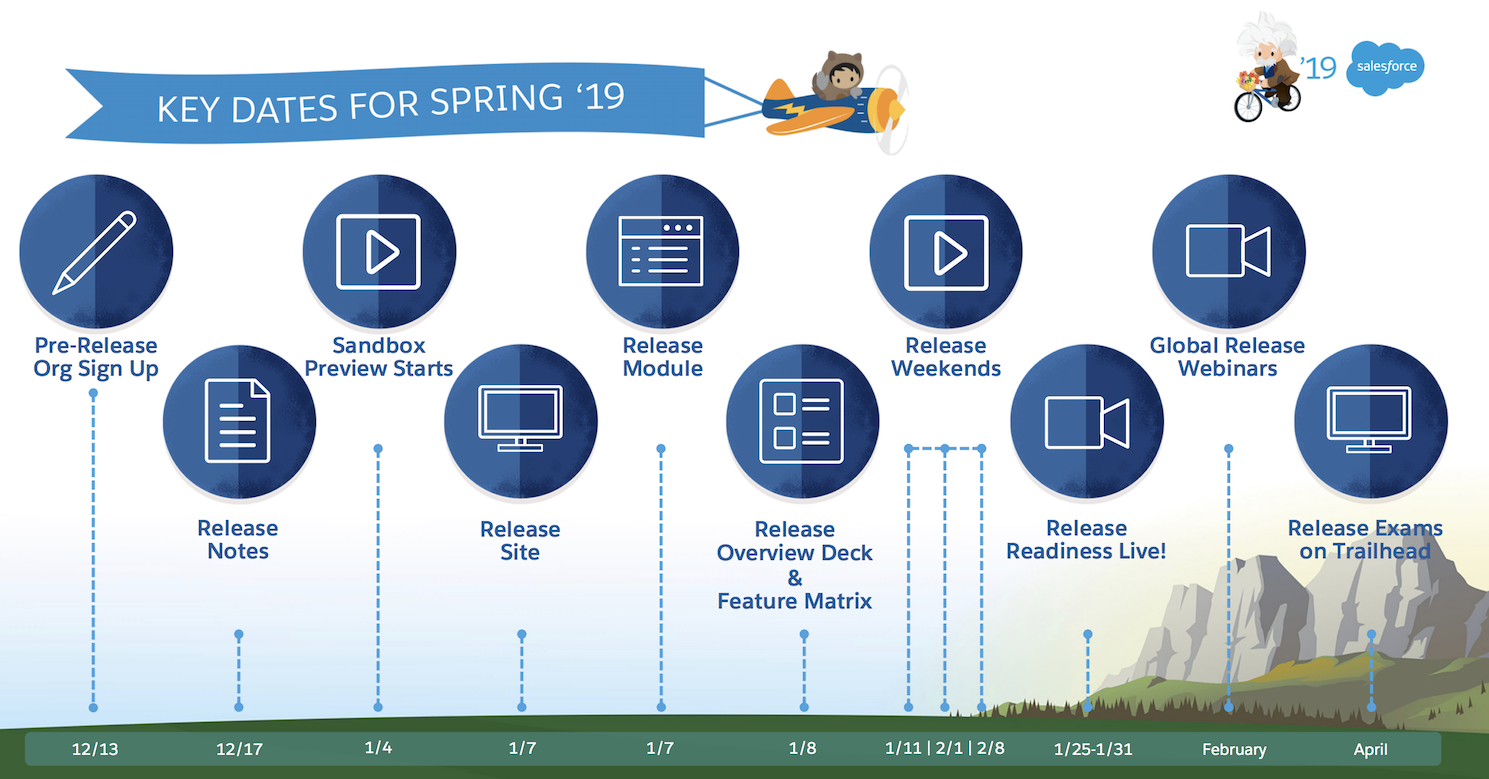

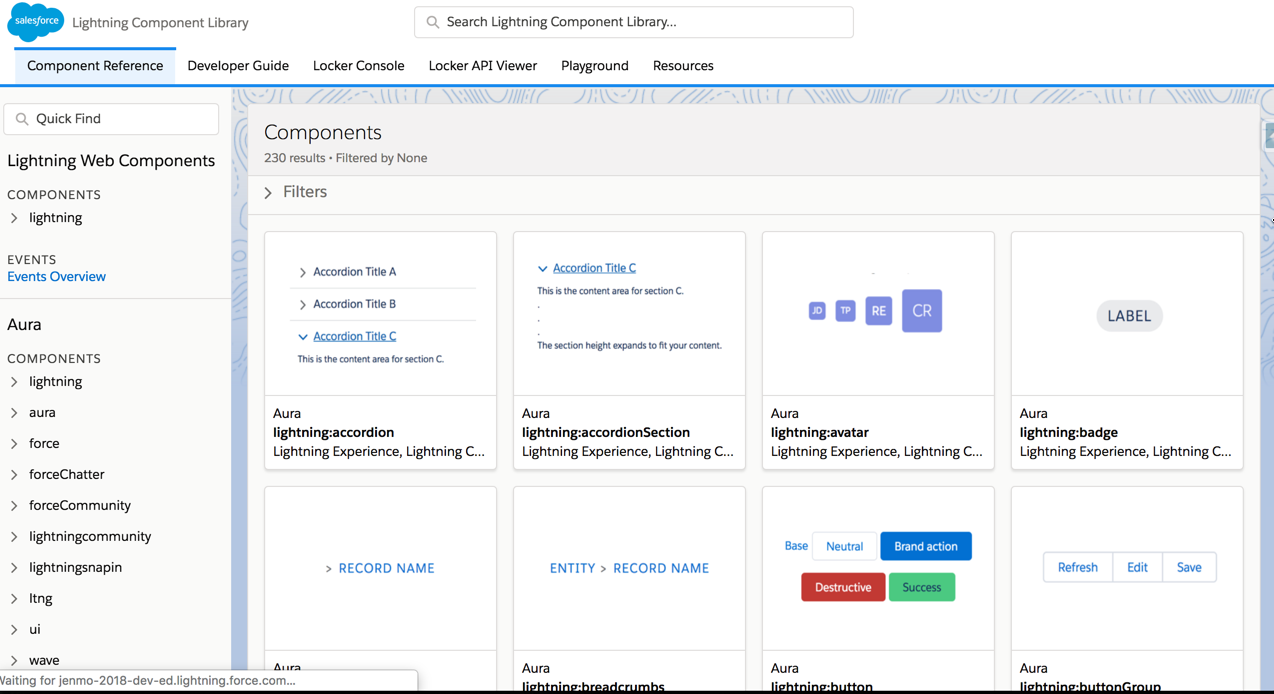
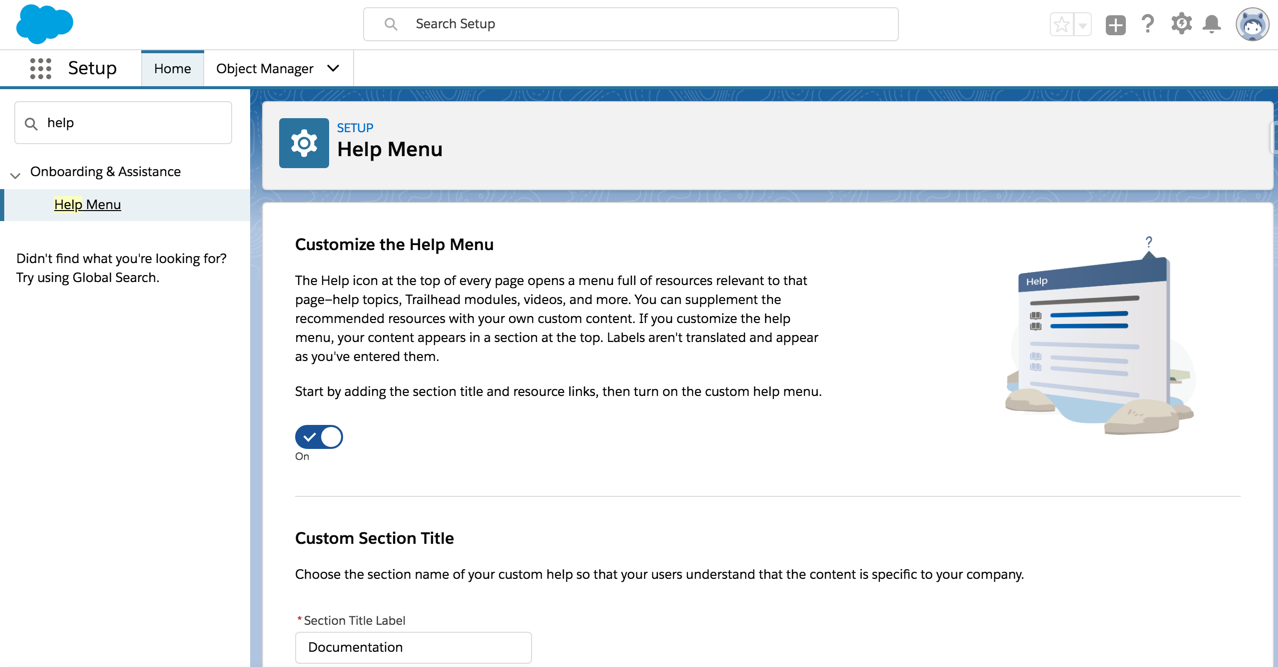
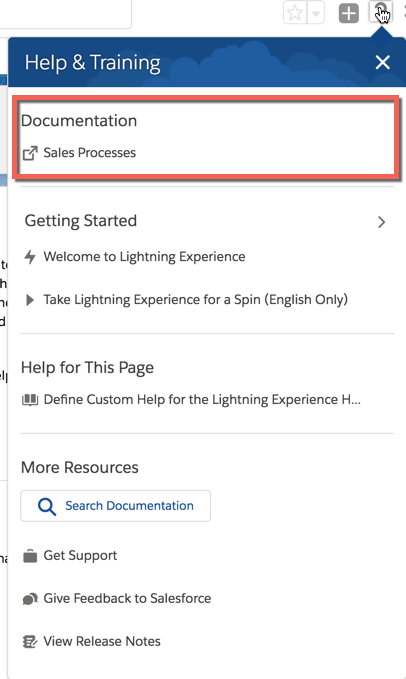
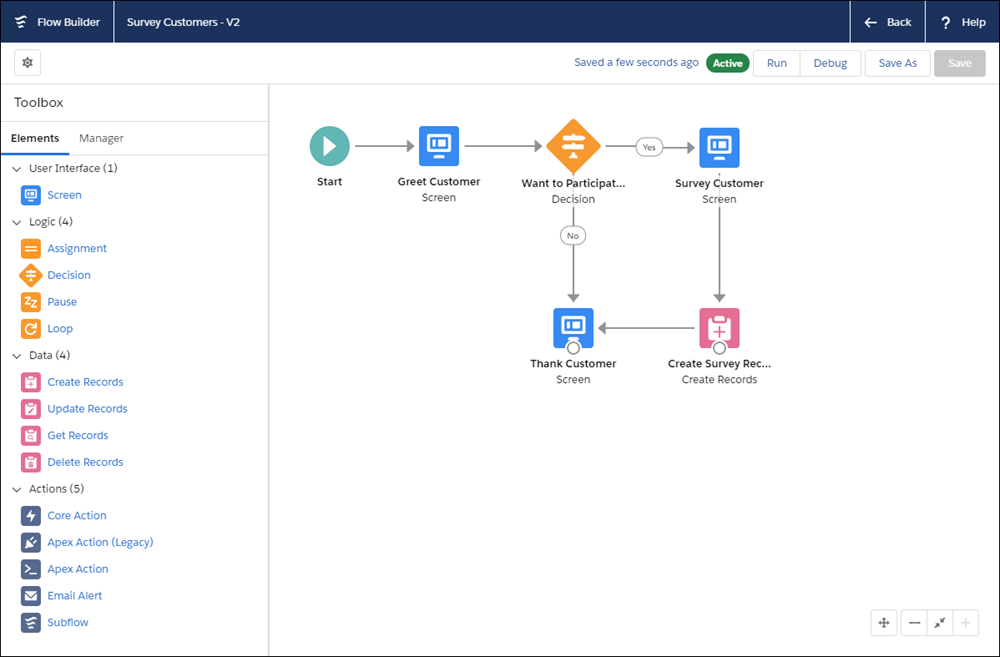

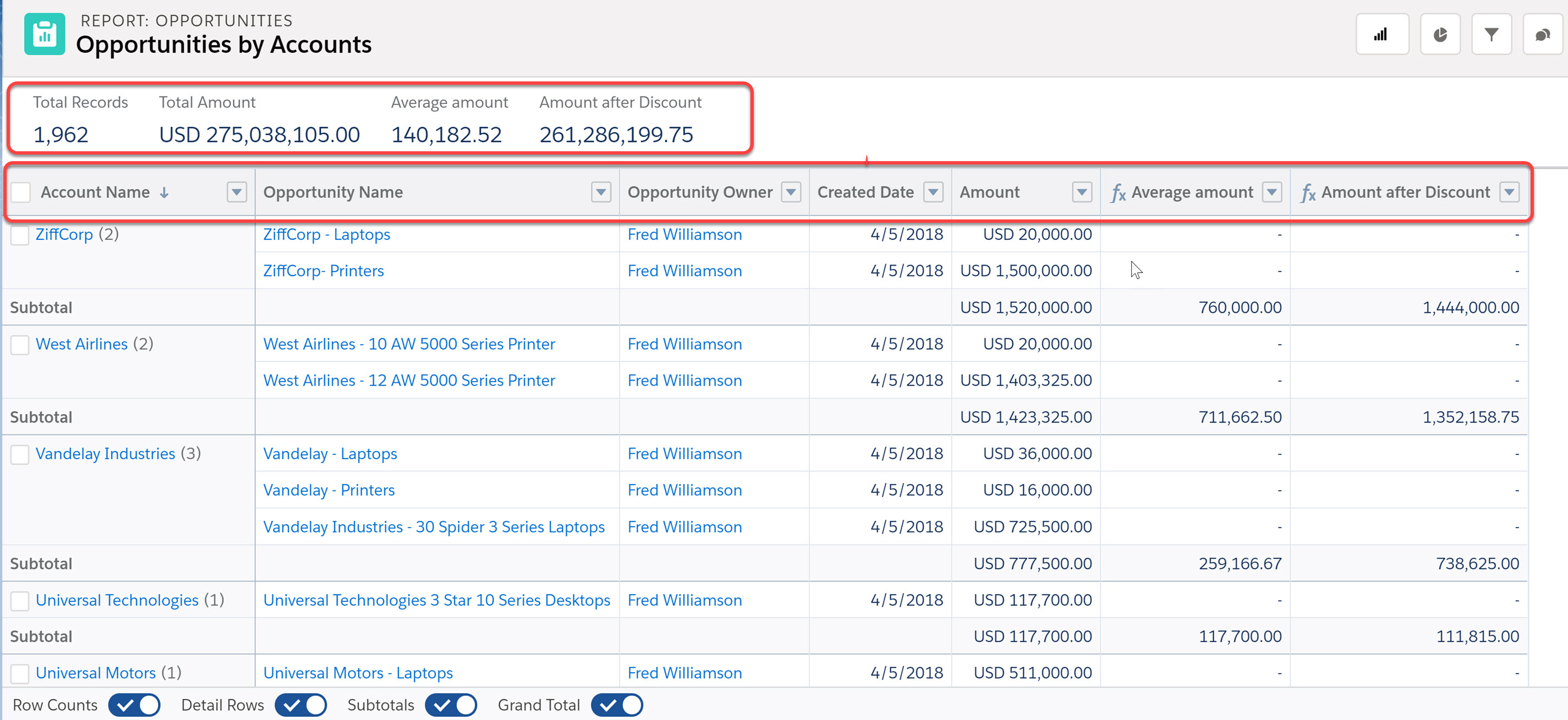
Comments
Post a Comment